Hi! Let’s start the new week with some new features to make the process of using LMS more enjoyable.
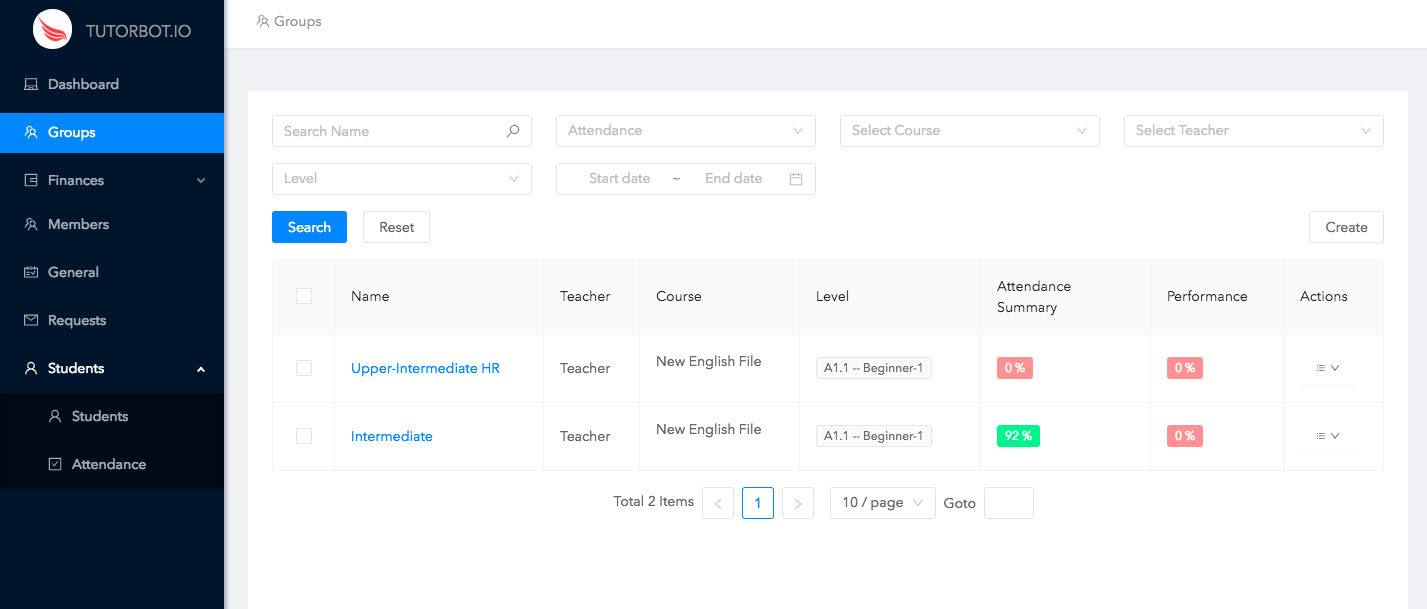
On the top right corner, you can find an “Attendance” button. Click this button to see students’ list and mark the attendance of the Group.
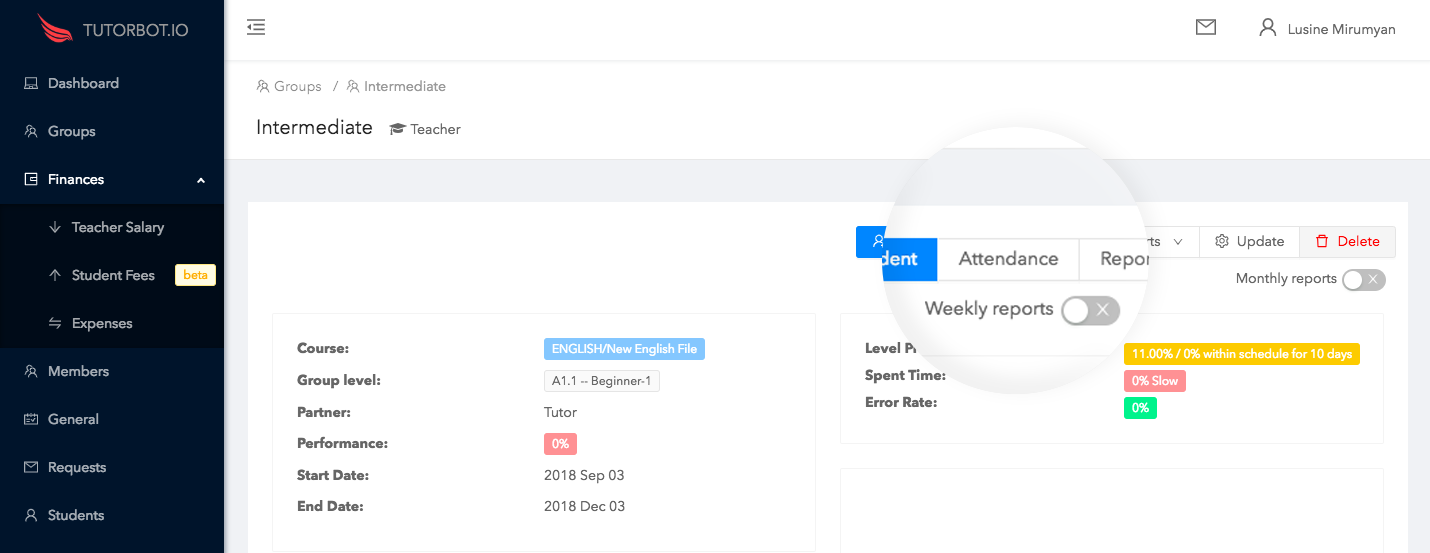
Hover on the date you want to mark an attendance for (you can add an attendance for the current and past date but not for the future one). A tooltip will appear with opportunities to Cancel the Lesson, Mark an Attendance and Delete the Attendance.
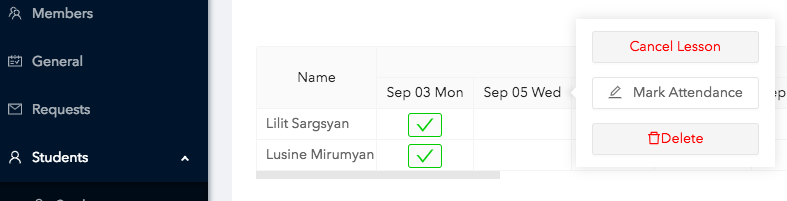
Dialog with different checkboxes will open when you click Mark Attendance:
![]()
![]()
![]()
![]()
- click the pen next to student’s name to leave a note for the current date
- tick an attendance checkbox if the student is present/untick when he/she is absent.
- tick an excused when the student warned about his/her absence,
- tick a trial box when the student is present and it is his/her trial lesson
Don’t forget to check the lesson’s duration here: ![]()
Nobody is guaranteed mistakes, so you can edit attendance info by clicking the same date and change the ticks. If you need to delete the whole attendance for the date choose ? Delete button from the tooltip appearing when hovering a date.
Keep marking an attendance using Tutorbot LMS and enjoy the process!
Leave a Comment