Running own business can be tough from time to time. If you are your own boss, you should consider loads of things to keep your customers happy and don’t burn out at the same time. Here at Tutor Platform, we support all starters as well as established educational organisations to optimise their processes.
We accomplish this both with new features and improvements of old ones. In this week, you’ll get
- check-in and check-out with a QR ticket
- attendance progress in percentage
- tooltips to use Tutor LMS more easily
Student check-in with QR code
Speed up the attendance and check-in process for your students and visitors with a QR code. As a manager, you can enable Check-in and Check-out with a QR ticket from Tutor School configurations. After this, all your students will automatically receive the QR ticket on their mobiles and tablets and will be able to register to the school or class immediately.
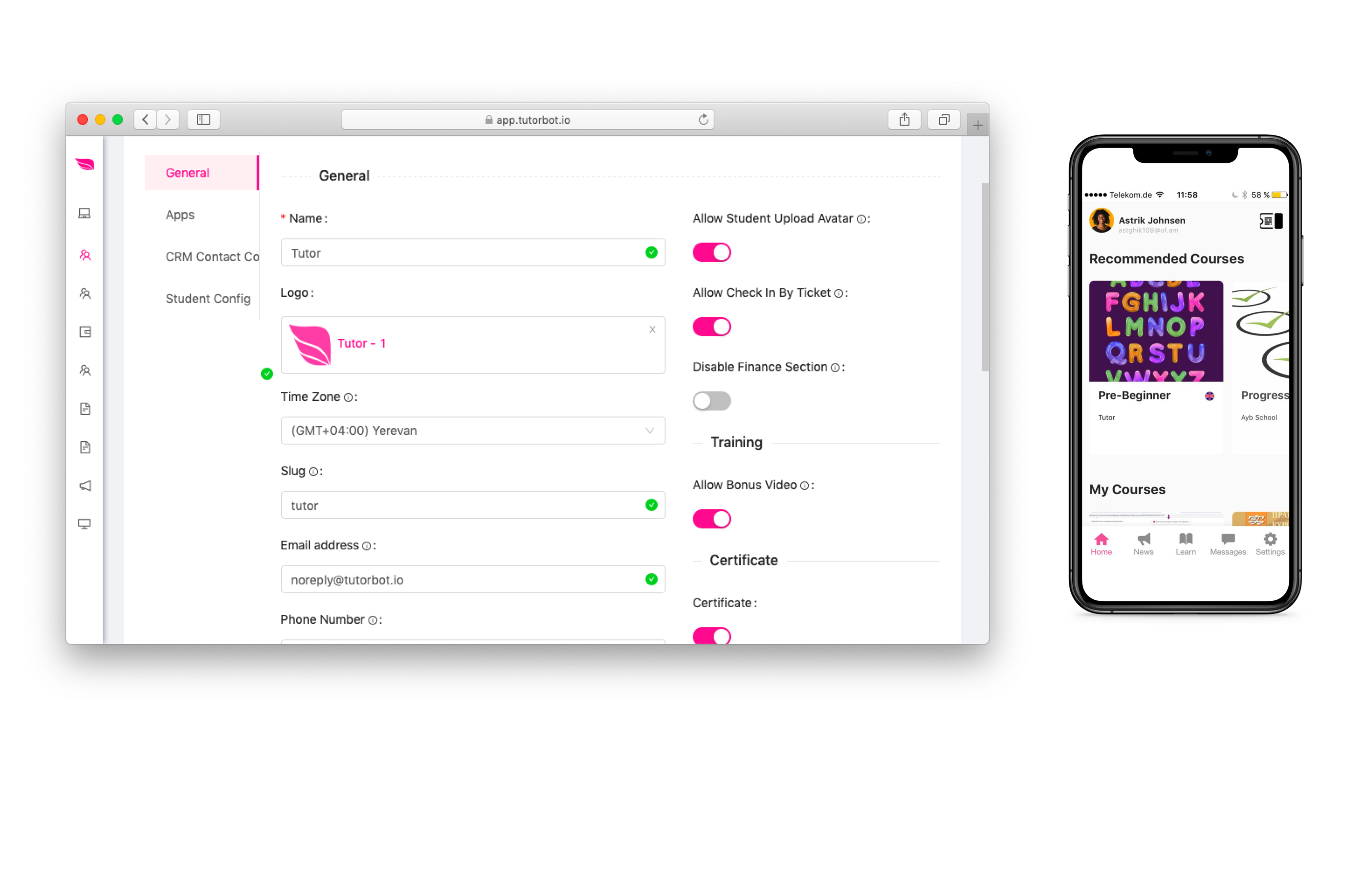
Track attendance also with percents
Numbers can tell you a lot. Starting from this week, you’ll see attendance not only in numbers, but also in percentage. This will help you keep a track on how well this or that course is attended and take actions accordingly.
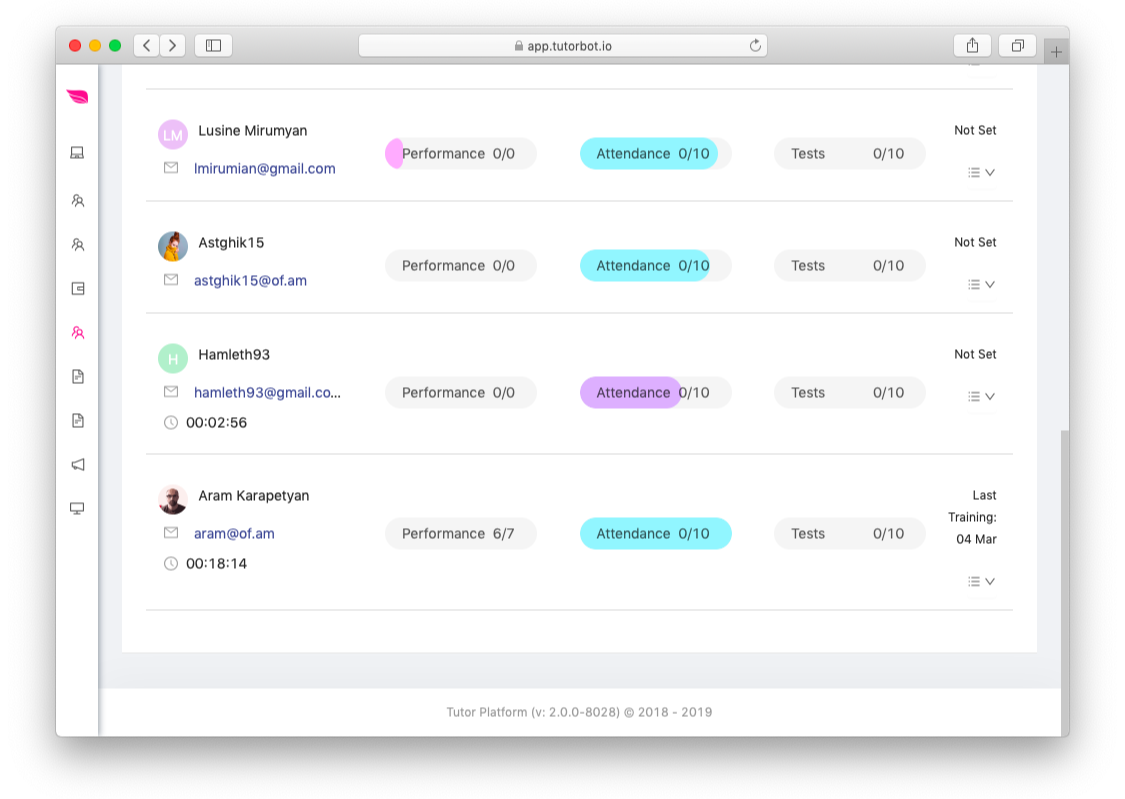
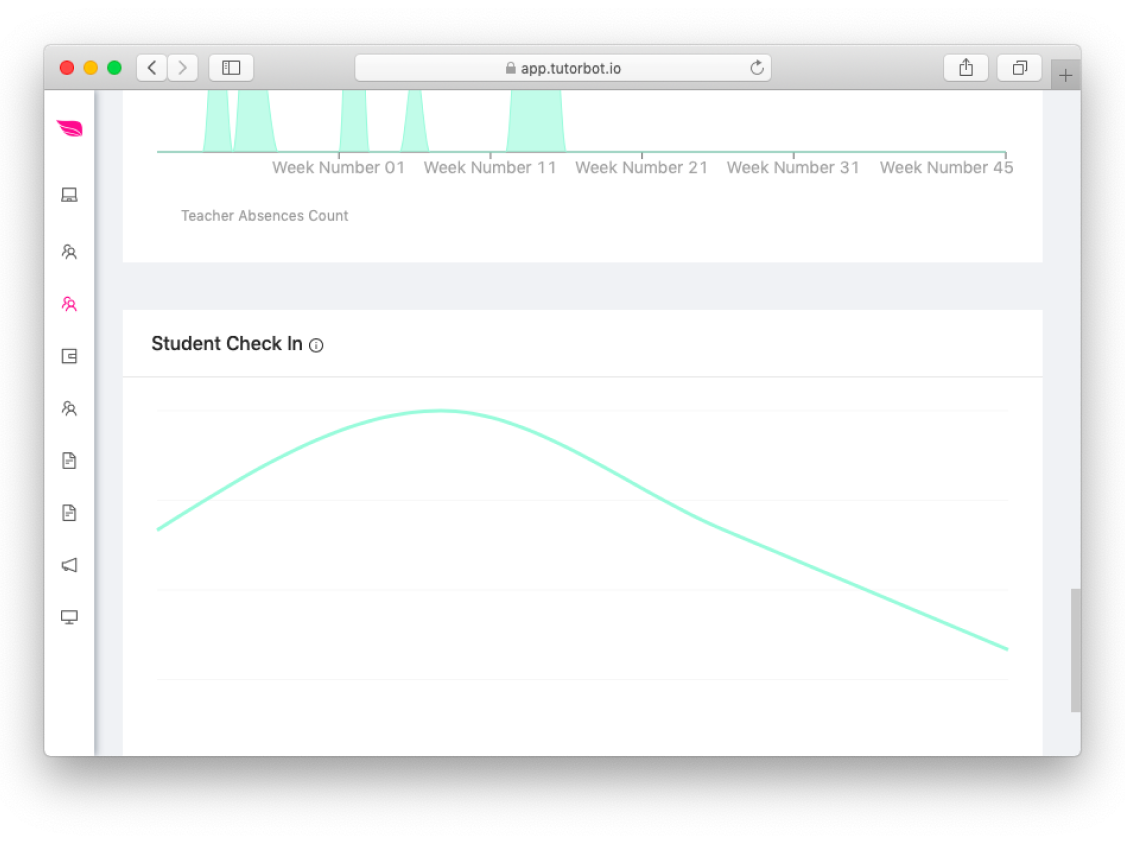
Navigate in Tutor LMS more easily
For each section in Tutor LMS, we’ve created tooltips. They give you a brief description of these sections. Hover the mouse when you see the “i” letter circled.
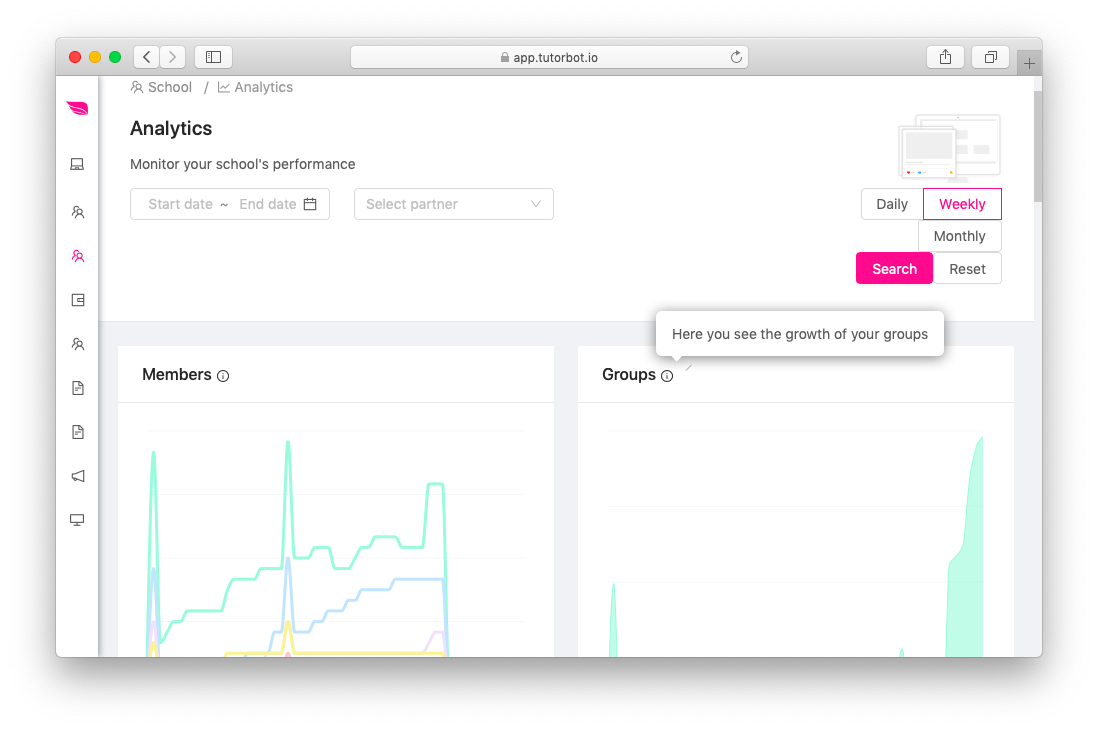
Work in Details
Task
- Disable Finance section for COAF
- When generating QR take domain from partner settings
- News section fix (checkboxes for writer & log details)
- Fix contact list style
- Show Learning Analytics attendance in percentage
- Add translatable description tooltips to school/group/course settings
Bug
- TypeError: Cannot read property ‘fullName’ of null at eventList.map.item
- Minor issues on LMS
- The “community” filter in the students’ section has only 4 communities
- Teacher doesn’t see the groups they create
- In attendance more than necessary days show up
- Student phone numbers are duplicate and do not match with contact
- Teacher cannot see attendance cells in COAF course
- Cannot update student start date for COAF group (big group)
- No image and enrolled groups are visible in student profile
Leave a Comment