In our virtual classrooms, some mess will occur if we do not organize our web issues precisely and neatly. Even in face-to-face communications puzzling thing happens if we do not have good organizational skills. But we are here to help you make your steps easier. You can manage to follow your students, their actions, and progress in the virtual classroom with the help of Tutor Platform’s effective tools and features such as Attendance and Homework.
Let’s start discussing Attendance. So, what is this for? How can this feature help us in the working process? How can I use it?
All right, I will not keep you waiting anymore.
Attendance can be activated for a group and can be super useful when we want to see who is present and who is absent. This tool is super effective to use while working as it helps us organize the virtual class and not make a mess of everything.
If you use Tutor Platform, you should know how to activate this tool and how to use it.
So, you can activate “Attendance” by:
- Going to the “Training” section
- Clicking on the “Groups” icon
- Choosing your group
- Going to the “Settings” tab
- Choosing “Learning” section
- Switching on the “Attendance” button
- Going down and pressing the button “Save”
When you have completed the necessary steps given, that means your Attendance is activated, and you can see the participants present. You can check that by going up and clicking on the “Attendance” field.
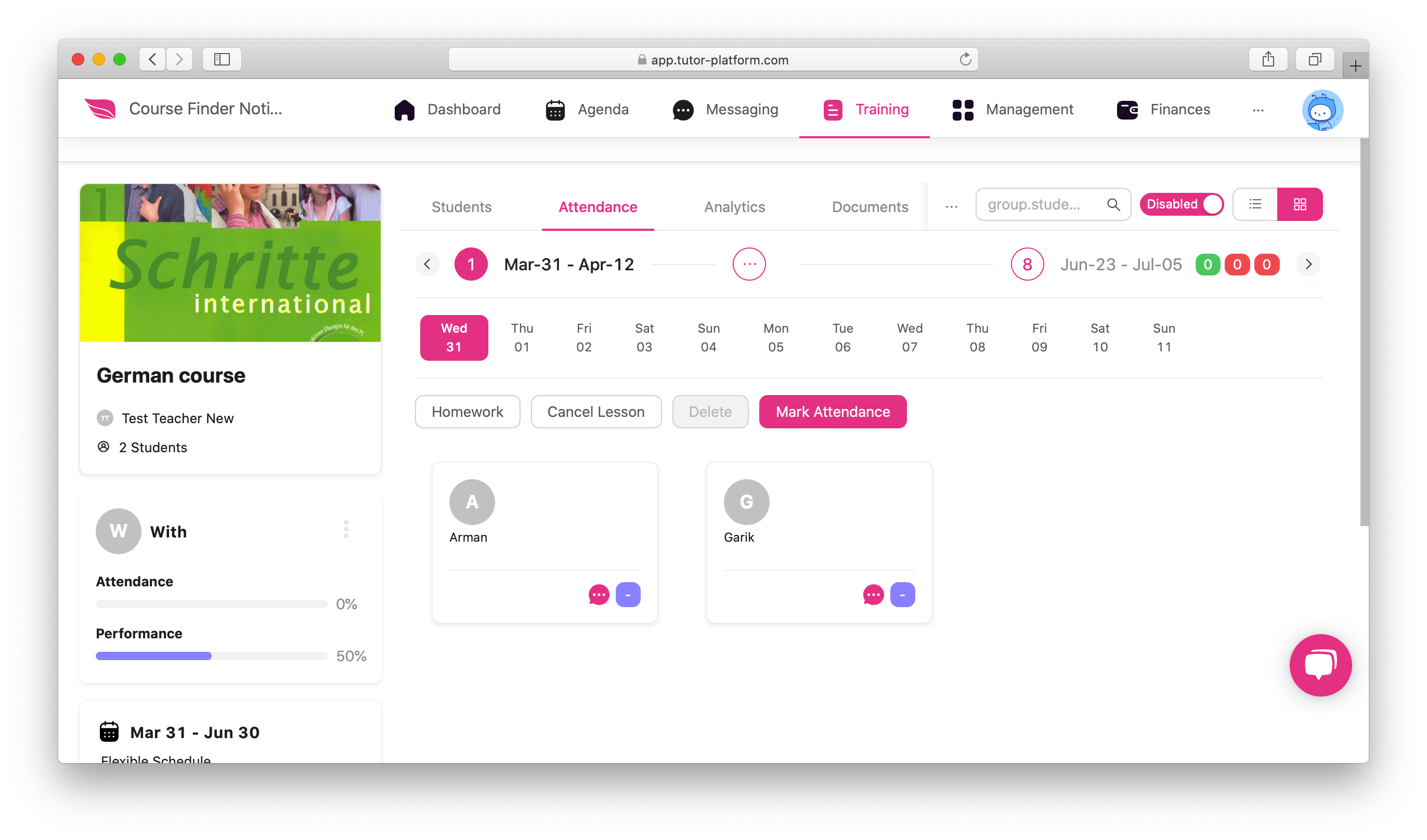
But this is not over yet, as Tutor Platform tries hard to create every possible opportunity for its users. The other great offer connected with your online classes is the Homework field, which allows you to create homework for the students whenever you want. This tool is renewed and now is more effective to be used. We used to add only one assignment for the student previously, but now we can do more: we can create diverse assignments for the students and add others if there is any need to. After some time, when there are some assignments for certain students, it becomes clearer for everyone to see what kind of work has been done, how much has been done, who has done it, and so on. Besides, the students can see their path of homework.
But how can we activate it?
Keep me following if you want to be aware of it.
To activate Homework you should:
- Go to the “Training” section
- Click on the “Groups” icon
- Choose your group
- Go to the “Settings” tab
- Choose “Learning” section
- Switch on the “Homework” button
- Go down and press the button “Save”
How to assign homework
Now the most important and anticipated moment has come when you already can add homework. For this aim you should:
- Go to the “Training” section
- Click on the “Groups” icon
- Choose your group
- Choose Attendance from the line above
- Click on the Homework button below
- A new window will be redirected to your page, where you will see two sections called Coursebook and Coursebook section.
- Choose the needed Coursebook and Coursebook section, respectively.
Congratulation! You have successfully added Homework.

Now you have the “Homework” field activated, and even an example added. It will enable you to track your students’ activities, progress, add new assignments for them to complete while keeping following them.
I know how exciting and helpful it is for you. So, if you haven’t yet got closer to know how these two fields work, it’s never late. Go and try to make your virtual lessons more organized!
Leave a Comment